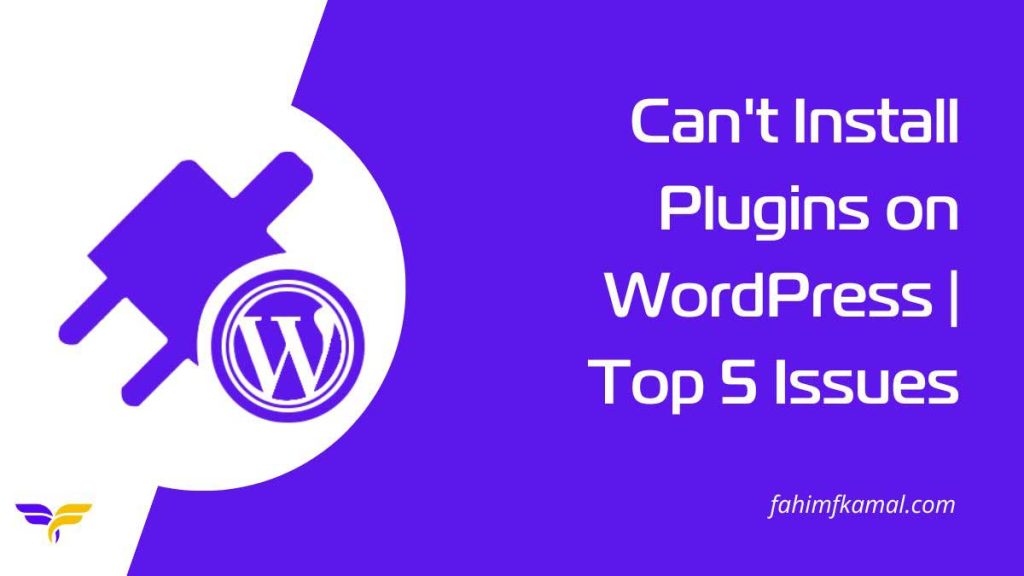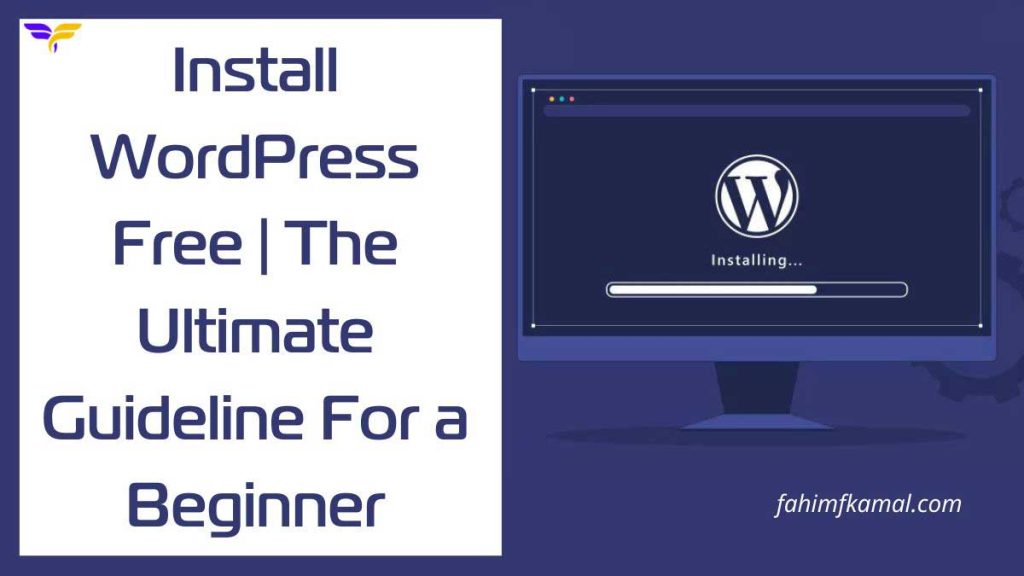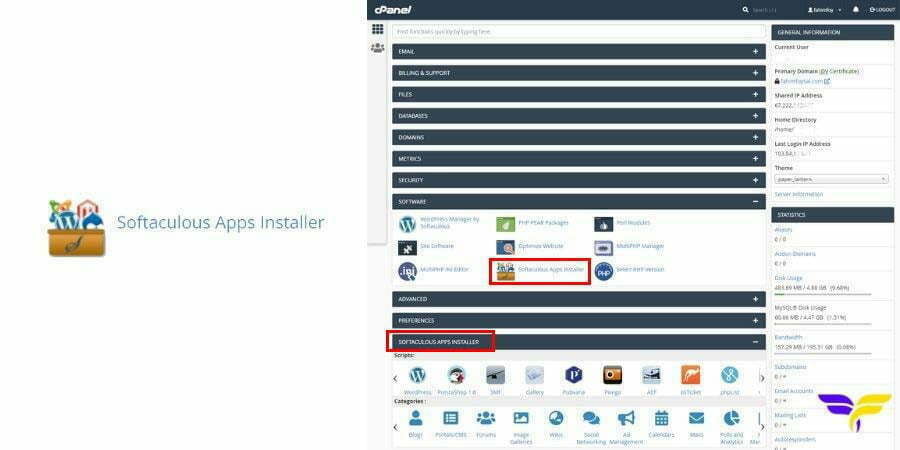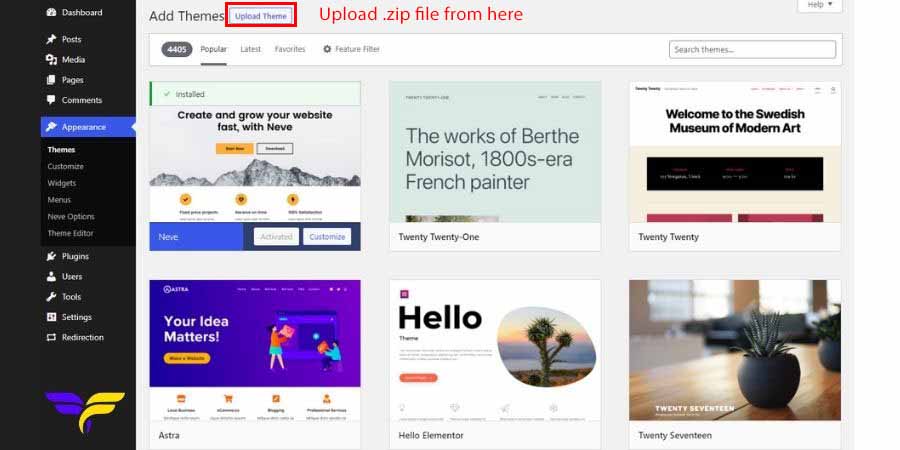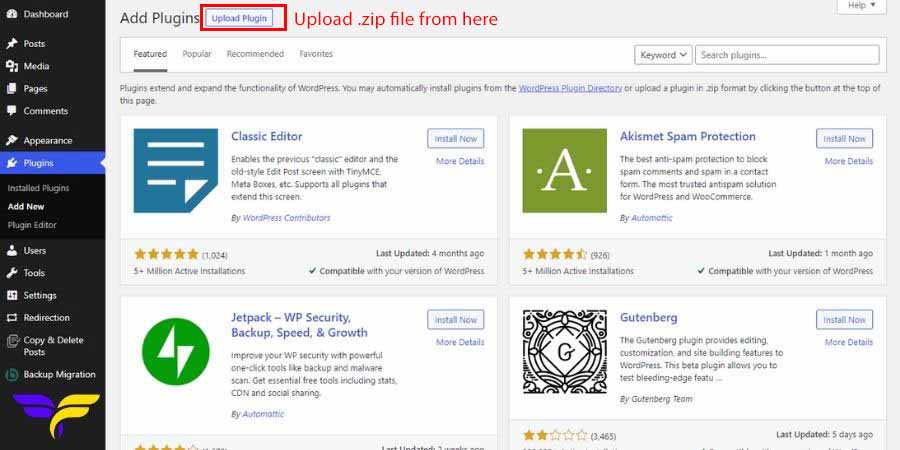Can’t Install Plugins on WordPress | Top 5 Issues & Their Solutions
You can’t install WordPress plugins due to hosting limits, memory issues, file size, user roles, or multisite settings. Fix these problems by upgrading your plan, increasing memory, adjusting PHP settings, or changing your user role. Following these steps ensures smooth plugin installation and full website functionality.
Plugins are one of the biggest reasons WordPress is so powerful. They let you add new features—like SEO optimization, eCommerce, contact forms, backups, and security—without needing to code. But what happens if you suddenly can’t install plugins? For beginners, this can be a frustrating roadblock.
The most dependable Content Management System (CMS) platform is WordPress. Because of its simplicity, it is popular among everyone, from beginners to advanced users. However, beginners sometimes face various issues.
Don’t worry, this guide explains why plugins won’t install and how to solve it.
How to Install WordPress Plugins Manually
WordPress not only has free plugins but also paid plugins. You can install free plugins from the WordPress repository. Go to your Dashboard, click Plugins > Add New > Install, and finally activate it.
On the other hand, the paid plugin installation process is different from free plugins. You have to download a .zip file for this and install it manually. So, let’s check the process.
Step 1: Download your desired plugin from the website. After that, you will get a .zip file.
Step 2: Log in to your website admin panel and go to Dashboard. Then, click Add New from the plugin section.
Step 3: At the top of the page, you can see the Upload button. Click it and select your downloaded .zip file from the computer.
Step 4: After that, install and activate it.
Wow! Your manual plugin installation process is ok. Now, you can use it from the admin menu.
🔒 Security Tip: Always download plugins from trusted sources like the official WordPress repository or well-known developers. Installing plugins from unverified third-party sites can expose your website to security risks, malware, or compatibility issues.
Top 5 Issues: Why can’t I install Plugins on WordPress
1. WordPress.com Hosting Platform
WordPress.com is a platform where you can host your website. Its free version offers a limited service of the website. However, it is totally different from WordPress.org. You can read the linked article if you don’t know the difference between WordPress.com vs. WordPress.org.
Besides, WordPress.com has five plans, and each is separate from the others. It offers free, personal, premium, business, and e-commerce plans. Not all plans are suitable for third-party plugins or themes.
Users on the Free, Personal, and Premium plans cannot install plugins. However, if you want to use plugins and fix your issue, you must upgrade to the Business or eCommerce plan. Therefore, you have to spend some amount because it is not free.
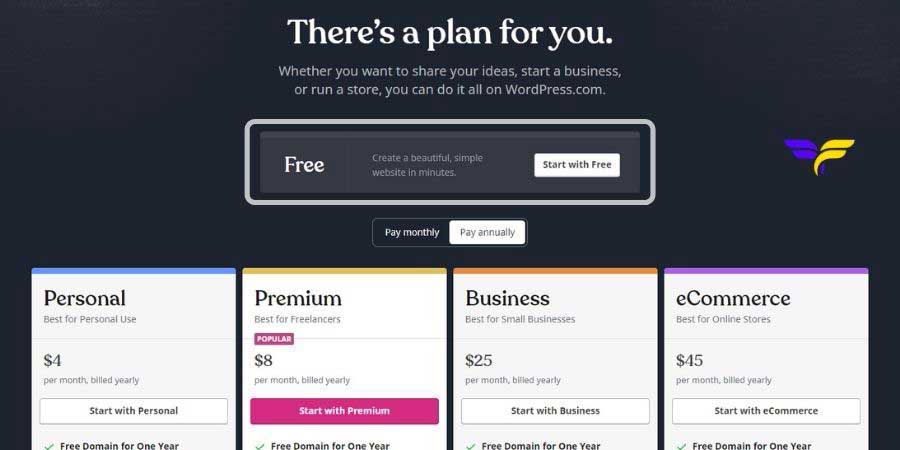
Otherwise, you can use WordPress.org. You’ll be able to install third-party plugins and themes as well. But if you are a newbie and learn about WordPress, I recommend you use WordPress.com.
2. Issues of Memory Limit
Secondly, the most common issue is the limitation of memory. You can access plugins or themes but not install them. When you want to install, you will see an error message like:
Fatal error: Allowed memory size of 67108864 bytes exhausted
You can fix this issue by increasing the PHP memory limit. The default memory limit is 64M. If you increase it to 128M, 256M, or more, you’ll be able to upload plugins or themes.
To increase the memory limit, you have to log in to the cPanel. Then click File Manager > public_html. After that, you have to find out the wp-config.php file and go to the edit option by right click of the mouse.
Next, copy the following code and paste it before this line ‘That’s all, stop editing! Happy blogging.’.
define('WP_MEMORY_LIMIT', '256M');

As a result, your problem will be solved. And you can upload your essential plugins or themes. You can solve this problem in other ways, which I have discussed in the following section.
3. Exceeding File Size Limits
Is the memory limit the only reason you might fail to upload a plugin? No. If your file size is too large, WordPress will not allow you to upload files. Moreover, you will get an error message if your allowable file size is exceeded.
This error message is like this:
“The uploaded file exceeds the upload_max_filesize directive in php.ini.“
How to fix it? To fix it, you have to go to File Manager > public_html > wp-admin through cPanel. Also, you can access it using FTP. In wp-admin, you will find the php.ini file. If you do not find the php.ini file, you can create a new one.
Open the php.ini file, where you will find the upload_max_filesize. You can overwrite your existing file using the following code or create a new one.
upload_max_filesize = 128M
post_max_size = 256M
memory_limit = 256M
file_uploads = On
max_execution_time = 180
Another way to fix this is by using cPanel’s MultiPHP INI Editor, located in the Software section. Then select your domain from the Basic Mode tab. Scroll down and edit your upload_max_filesize. It is an easy process for those who don’t like coding.

4. User Role Restrictions
WordPress has six types of user roles, whose capabilities are predefined. These predefined user roles are Super Admin (for multi-site only), Administrator, Editor, Author, Contributor, and Subscriber. You can create more user roles for your website using some plugins if you need them.
If you are not an administrator user, you can’t install plugins. Sometimes, the web developer does not give the administrator role to their clients. Instead of the administrator role, they create an editor role for clients.
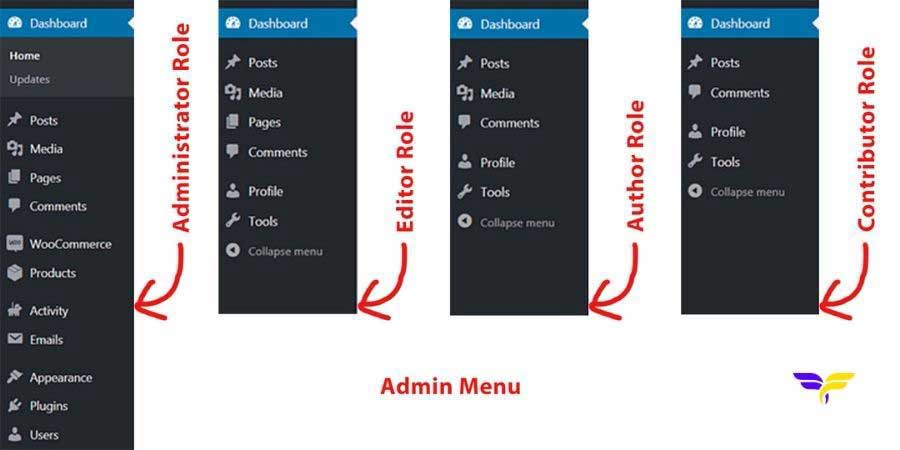
Therefore, if you want to install plugins or themes, you need to change your user role. Otherwise, contact your developer to change it.
5. Multi-Site Network
There is another possible reason, which is why you can’t install plugins on WordPress. If your website is part of a multi-site network, you can’t see the plugin menu. Your network admin may disable menu items for users.
This is almost the same scene as WordPress.com. In this case, only a super admin can install a plugin. However, if the super admin allows a user and puts him in the administrator role, he can also do the same.
To solve this problem, contact the super admin to install your plugins. But you should know that not every WordPress plugin works appropriately on a multi-site network website.
FAQs
1. What is a plugin?
A plugin is a small software component that adds new features or functionality to your WordPress website without coding. It can enhance performance, design, security, or user experience.
2. How do I activate plugins in WordPress?
Go to Plugins > Installed Plugins in your dashboard. Click Activate under the plugin you want to enable.
3. Where are plugin settings in WordPress?
Most plugin settings appear in the dashboard under Settings. Some plugins create their own menu for configuration.
4. How do I identify a WordPress plugin causing an error?
Deactivate all plugins and reactivate them one by one. The error appears when the problematic plugin is active.
Key Takeaways
You can’t install WordPress plugins due to hosting limits, memory issues, file size, user roles, or multisite settings. Free and paid plugins have different installation methods. Fixing these issues ensures smooth plugin installation and full website functionality.
Final Thoughts
Plugins make WordPress flexible and powerful, but installation issues are common for beginners. Most problems can be solved by checking hosting plans, memory limits, file sizes, user roles, or multisite settings.
Always install plugins from trusted sources to avoid security risks. Following these steps ensures smooth plugin installation and helps your website run efficiently. If issues persist, contact a WordPress expert for professional support.
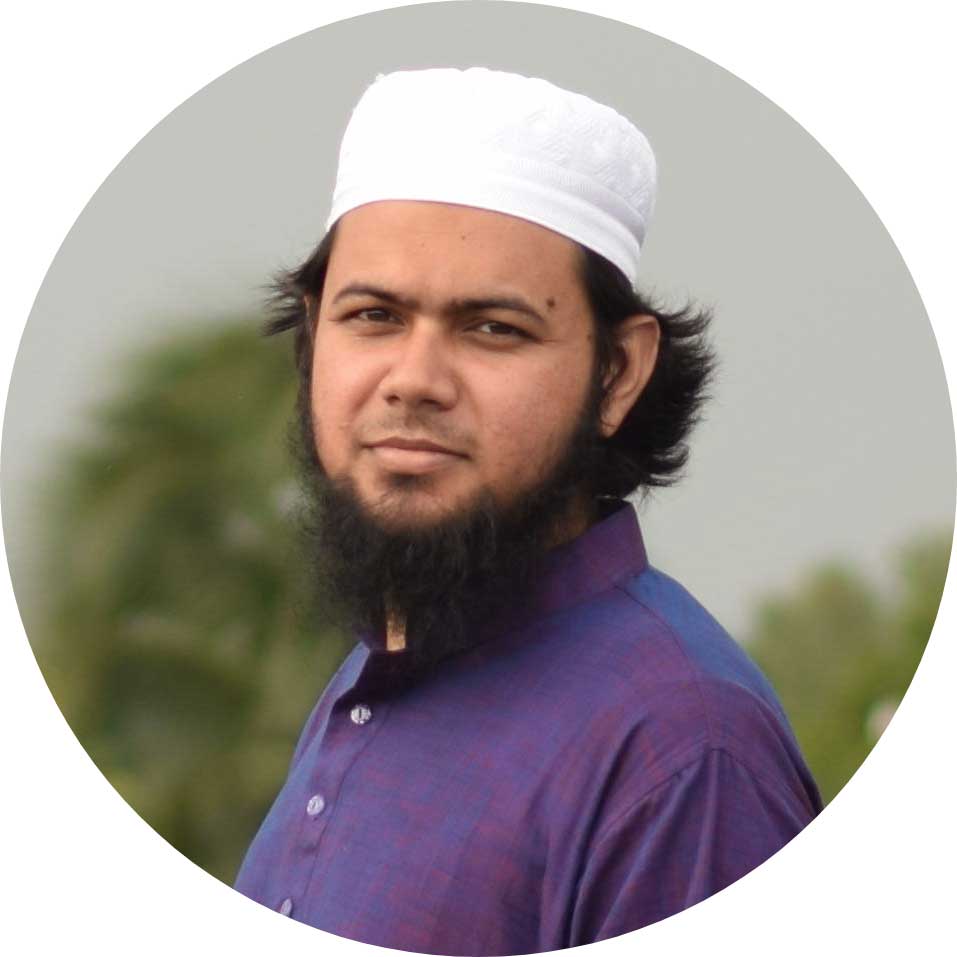
Fahim Foysal Kamal is a dedicated Local SEO Specialist based in Sylhet, Bangladesh. His work focuses on enhancing online visibility for small businesses and e-commerce platforms. This includes leveraging the latest trends like AEO and GEO. The services he provides include Google Business Profile optimization, local keyword research, on-page SEO, and technical SEO. His main passion is helping businesses grow by improving their search rankings and online presence.
Can’t Install Plugins on WordPress | Top 5 Issues & Their Solutions Read More »